| The Maps projection types |
 |
Thanks to this tutorial we will be able to add an image to an object and applying the best projection type.
In Now3D there are the follow kind of maps: Color, Specular, Glossy,
Bump, Opacity, Light, HyperTexture. In this tutorial we will use the Color Map as Example.
| Tutorial File: Tut01_Mapping.zip 183Kb |
|
| |
|
| To insert an object we use the PopUp menu which appears when we press the right
button of the mouse on the "Objects" icon. |
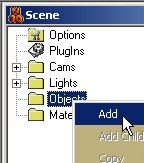 |
| |
|
Insert the follow objects to the Scene: Mathematical Sphere,
Cube, Plane (detail=1) and a Mathematical Cylinder.
Arrange them as it is showed by the figure.
|
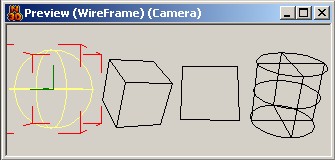 |
| |
|
| Add a Material through the PopUp menu connected to the "Materials" icon. |
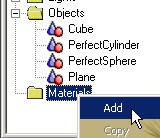 |
| |
|
Apply the Earth picture to the material.
So we have to select the "Picture" property, press on the button which appear and
searching for the attached picture to the tutorial (directory Texture). |
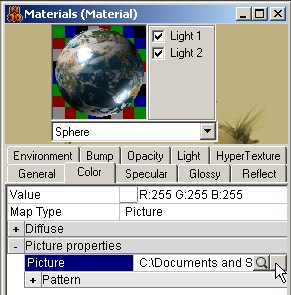 |
| |
|
| Set the Specular Value to Zero. |
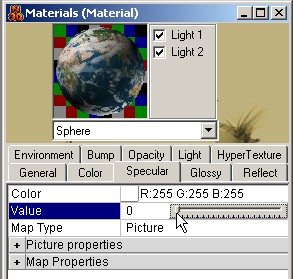 |
| |
|
| Copy three times the Material. |
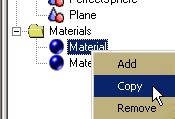 |
| |
|
| Rename the first Material and named it "Cube",
and apply to it the projection Box type.
The same thing we have to do also for the other three Materials:
Cylinder of Cylinder type, Plane of Plane type, and Sphere of Spherical type. |
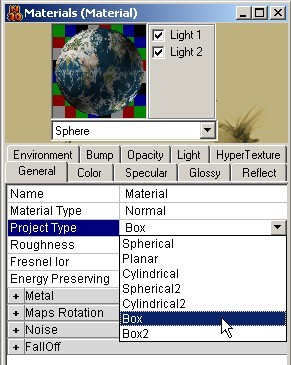 |
| |
|
| Assign the Materials to the relative Objects, moving the material icon on the object icon. |
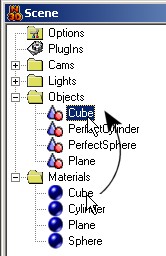 |
| |
|
| Do a preview in the ZPhong Modality. |
 |
| |
|
| Select the "Options" icon. |
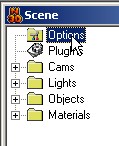 |
| |
|
| Active the Antialiasing and select the "High" threshold. |
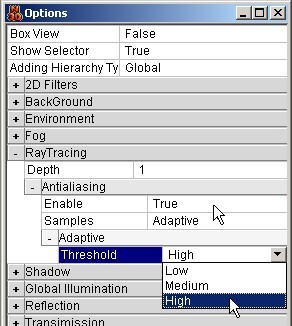 |
| |
|
| Now execute the RayTracing. |
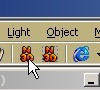 |
| |
|
| Finally, this is the result! |
 |